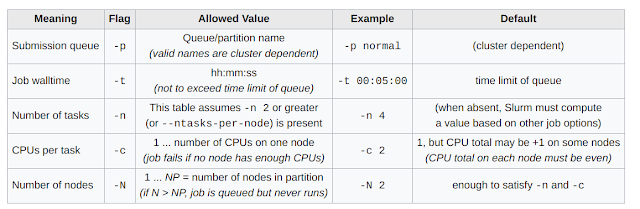// install basic version
sudo apt-get install texlive-latex-base
sudo apt-get install biblatex
sudo apt-get install texlive-fonts-recommended
#sudo apt-get install texlive-science
sudo apt-get remove *texlive*doc
// Cannot determine type of tlpdb
apt-get install xzdec
tlmgr init-usertree
// tlmgr: Remote repository is newer than local (2018 < 2020)
tlmgr option repository ftp://tug.org/historic/systems/texlive/2019/tlnet-final
// search the missed ".sty"
tlmgr search --global --file "/times.sty"
// install the package included ".sty"
tlmgr install psnfss